
Textile software is one of the most popular accounting and inventory software used in India. It is complete enterprise software for small & medium enterprises.
Aank ERP is one of the most popular accounting and inventory software used in India. It is complete enterprise software for small & medium enterprises.
Aank ERP is a perfect business management solution and GST Software with an ideal combination of function, control, and in-built customizability.
Aank ERP permits business owners and their associates to interact more in accounts related discussions and is a complete product that retains its original simplicity yet offers comprehensive business functionalities such as Accounting, Finance, Inventory, Sales, Purchase, Point of Sale, Manufacturing, Costing, Job Costing and Branch Management along with compliance capabilities for Excise, TCS, and GST too!
Aank ERP is designed to be navigated by using the keyboard. While we can click any option we want, everything in Aank has a keyboard shortcut. The Shortcut as we say is usually the key displayed in the right side Window in each Form. Learning how to get around with the keyboard will increase efficiency.
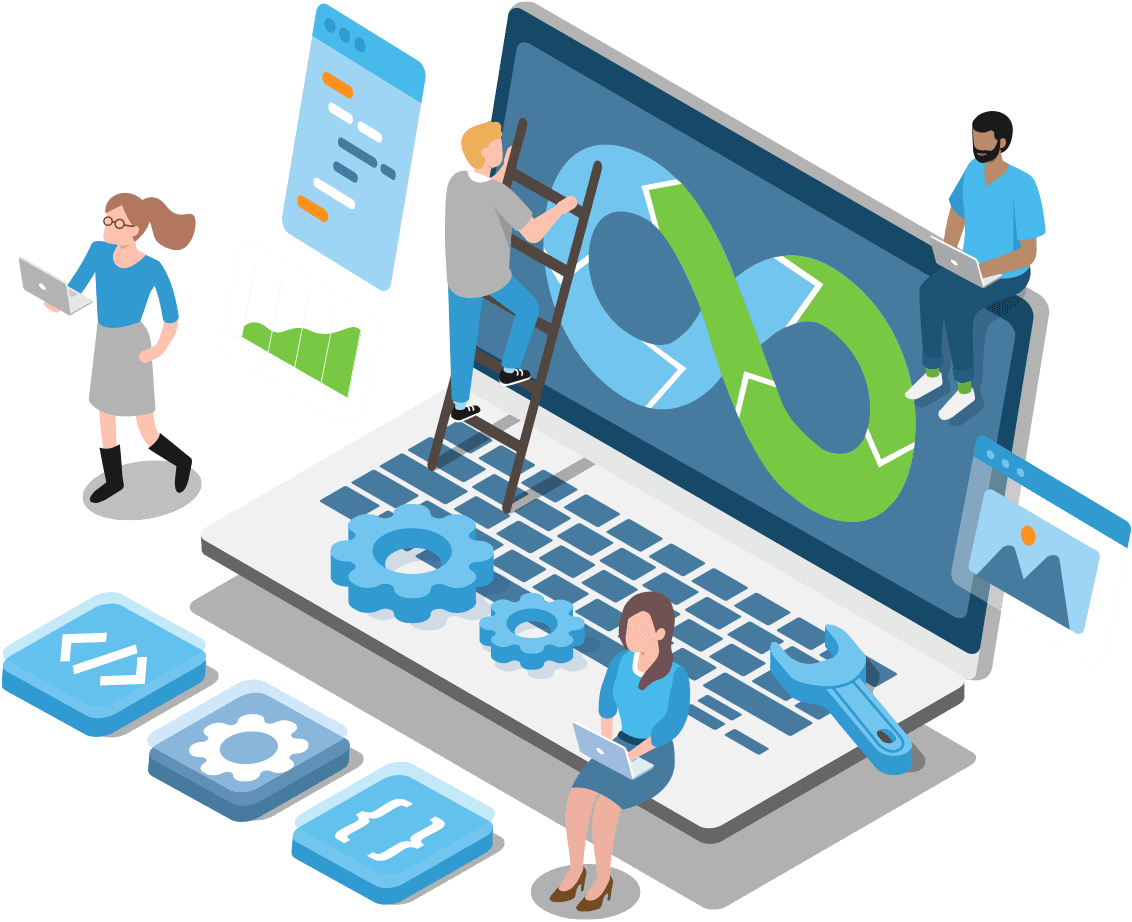
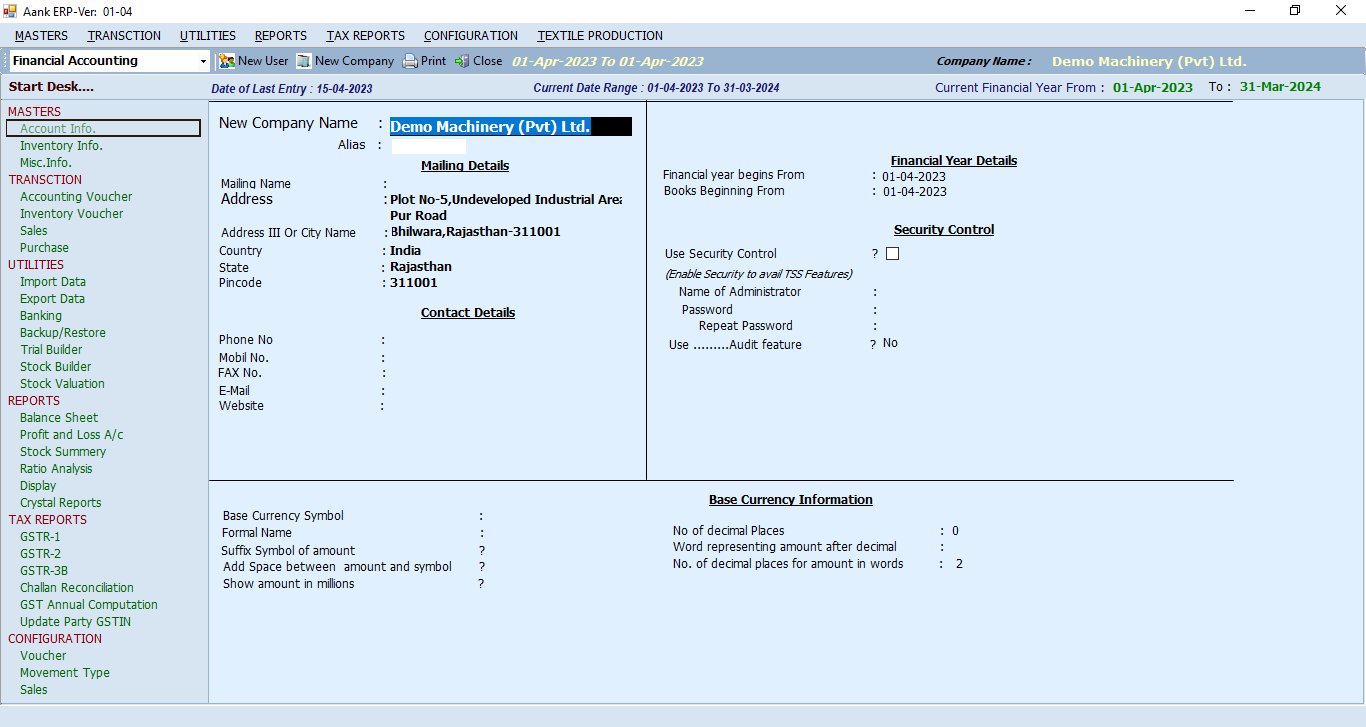
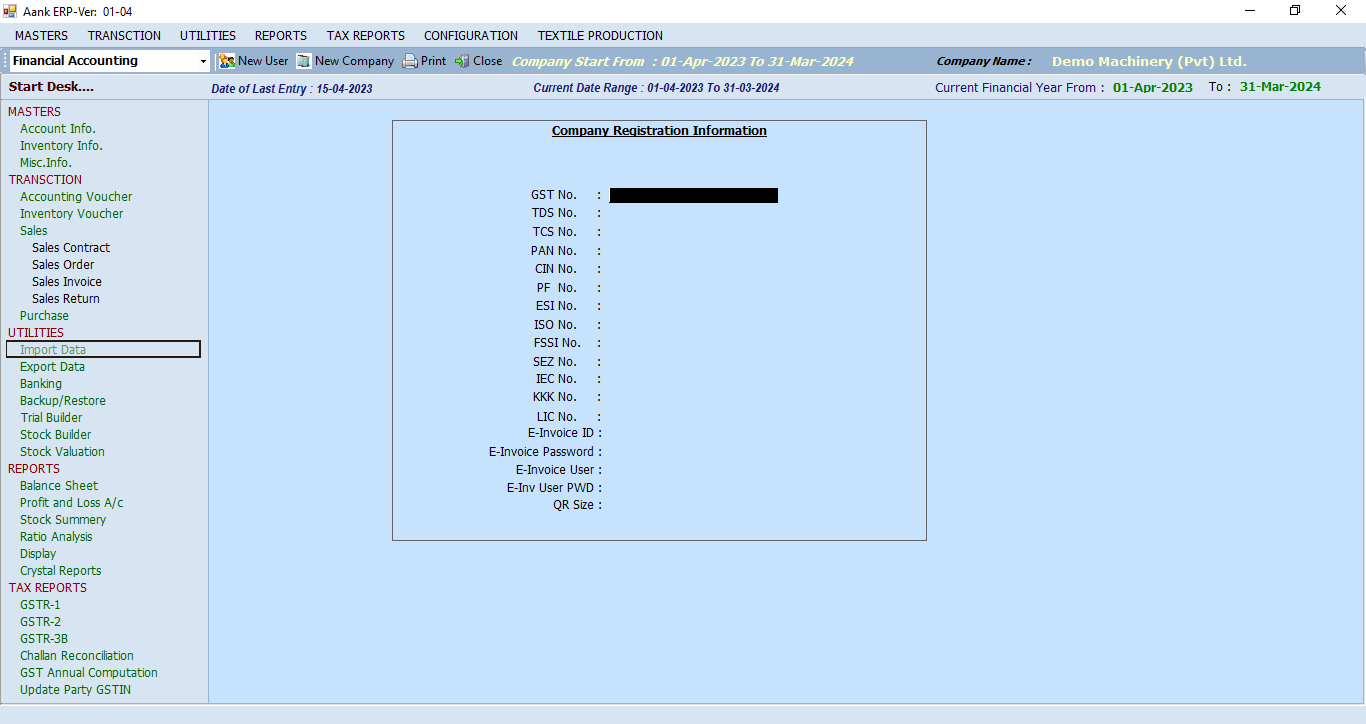
In the above window fill the required information of your company and save it. After this list of Created Company will display from this choos company, Now press F8 Key to fill statutory Info of company.
In the above window you have to specify Company Name ,Mailing Address like mailing Name Address,Country, State, PinCode
You have to specify Contact Detail like Phone No, Mobile No, Website, Fax No and Email.
In Financial year Control you have to specify Fromdate and to date of Fin Year.
In Security Control you have to specify Username and password of administrator
In Aank Software You can also create and alter Financial books from Manu Master→AccountInfo→VoucherType.Following window will open.
From the Above window you can create your own book.In above window we have created a window of YarnSale.
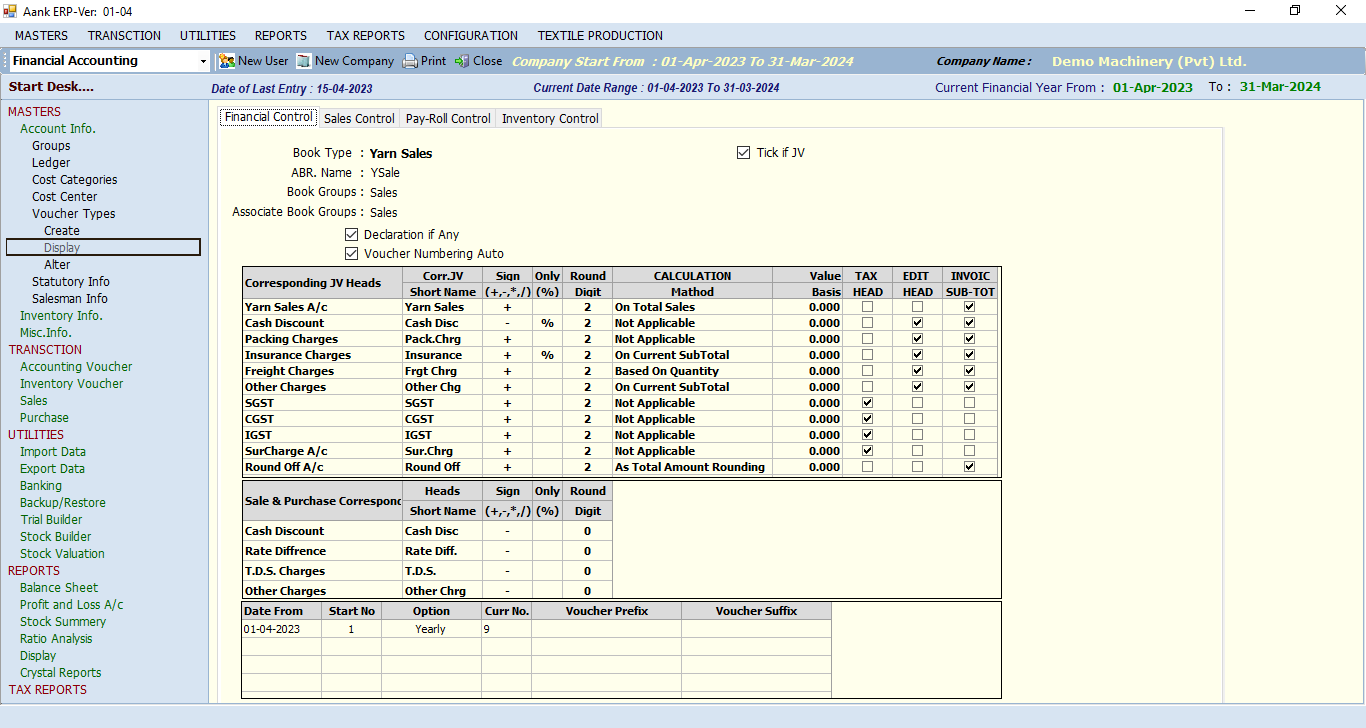
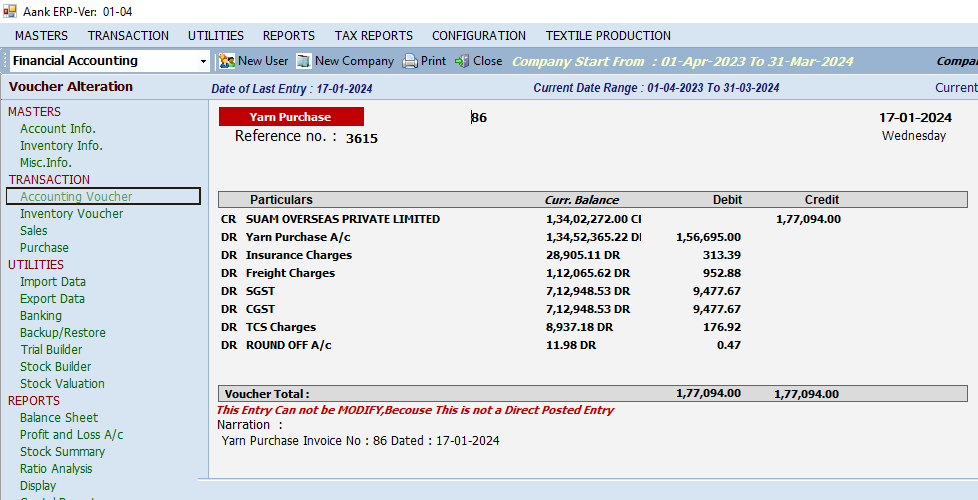
In This option you can pass your day today Journal Entries , This option is used to Create accounting vouchers.
You can Also Directly Import these masters and other financial and inventory transaction information from Utility=>Import Data .
You Can Import
From Excel File
From Tally XML
TAX Soft Data
From this window You can import all Master’s Information,Vouchers,Sale, Purchase From Excel File.In Same way you can import Data from Tally Xml and TAX Soft.
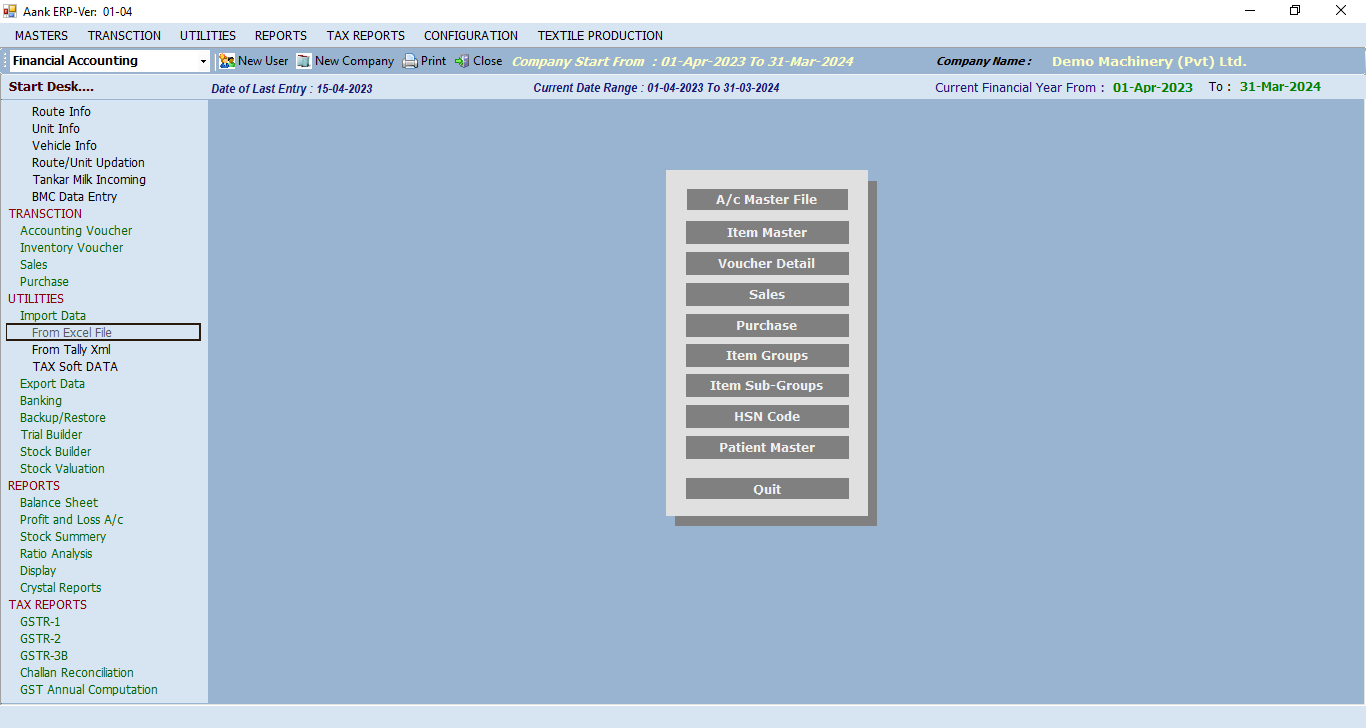
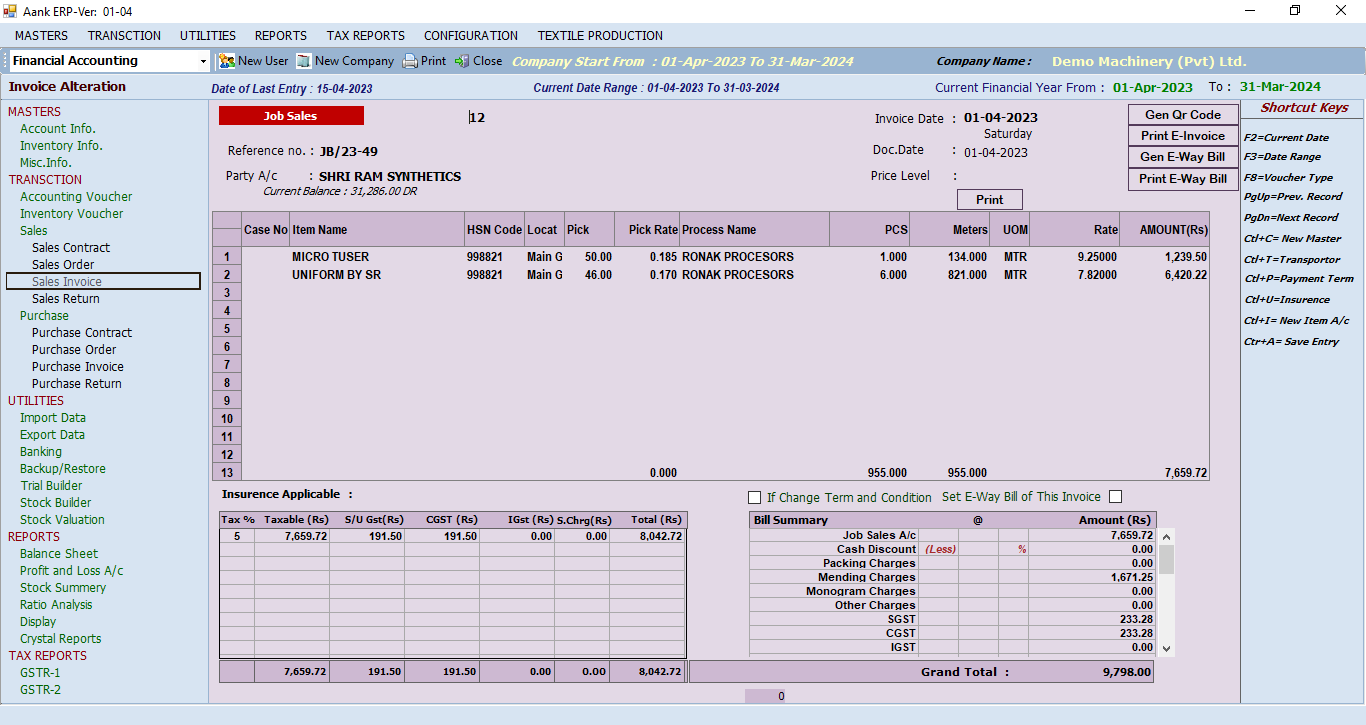
Following window showing sale Invoice(Job Sale) In Aank Software you can do invoicing from different financial books like Yarn Sale,Yarn Purchase,Finish sale,Finish Purchase,Job Sale,Job Purchase,Grey Sell and Grey Purchase,You can also Create your own book for these entries. By providing Party and item Details you can save and generate and Print required invoice.by this feature you can make job bills smoothly. In this software shows a pending challans list whose bills are not made. By selecting challan information like quality name pick , pick rate weight, meters automatically come from selected Grey challan. By this way users can make job bills smoothly and fastly.
This option is used to add Stock Journal Entry to move Inventory from one location to another on the basis of Movement Types.In Our Software these entries are posted directly from Purchase/Sales entries, Grey Challan and ProcessChallan.
Following are Movement types already provided in Software.You can also create a new movement type according to your requirements.
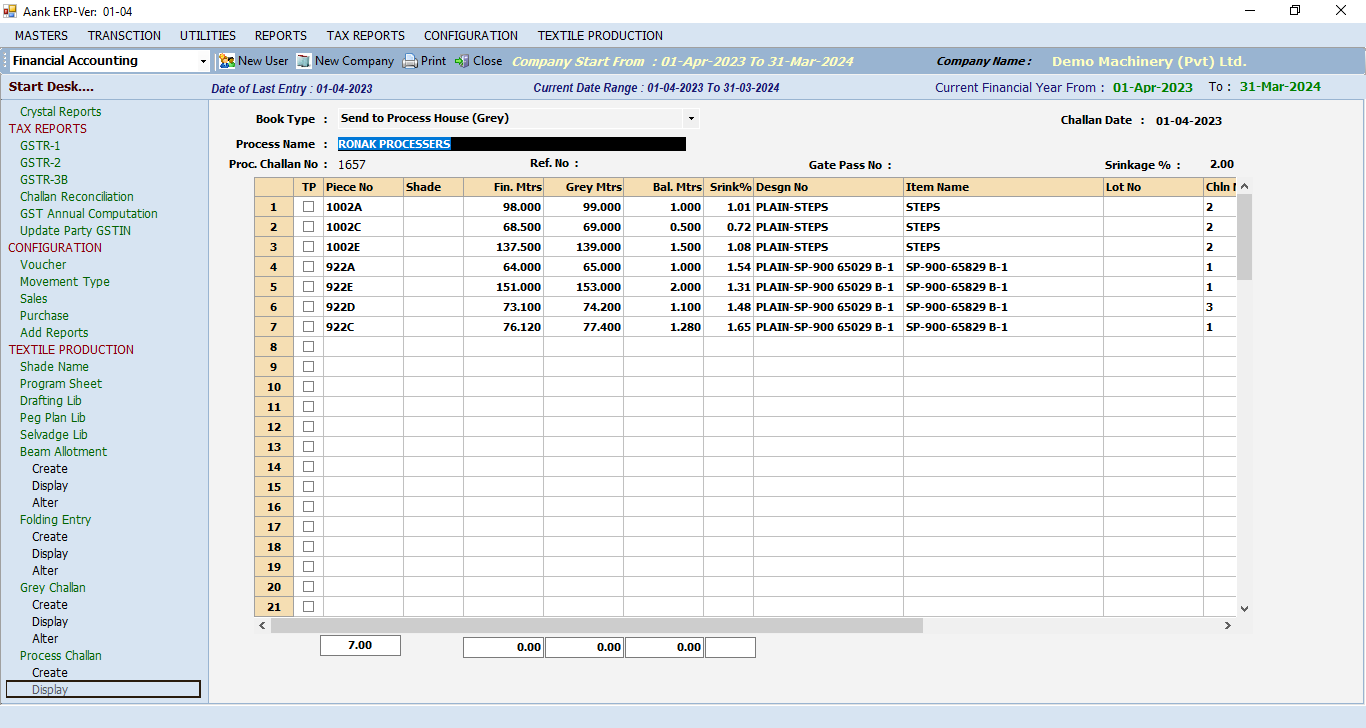
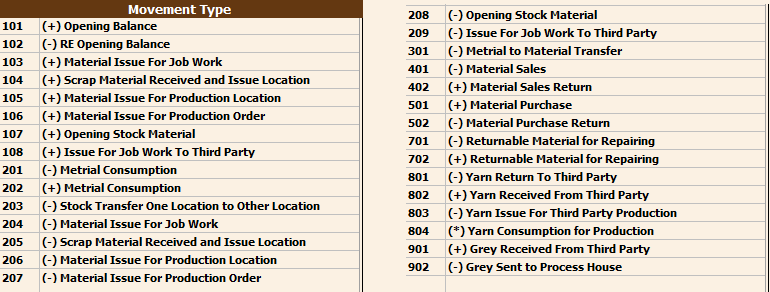
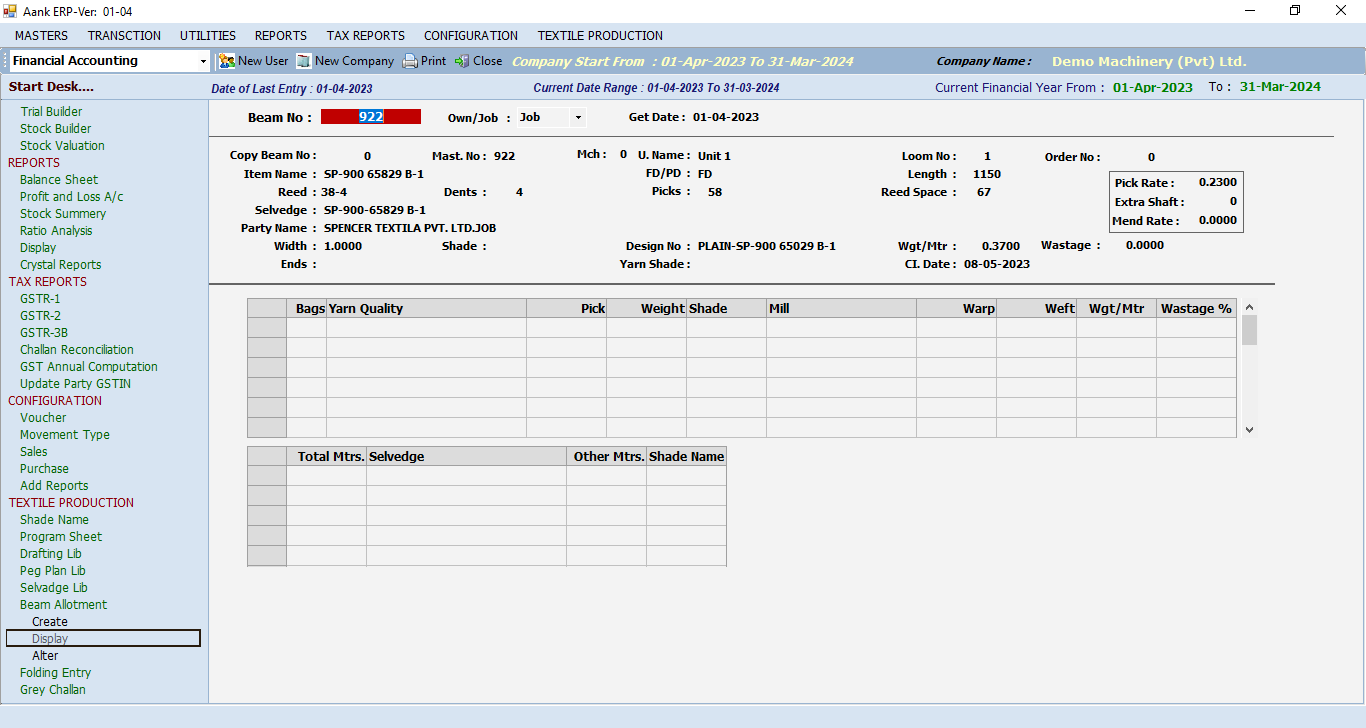

By this feature we can keep beam information like beam no, date, party name, width, pick,pick rate reed space,Yarn Quality, Grey Quality, and selvedge for that beam.It contains reports like beam book , Beam register and many more.From This option users can create Beam by specifying its properties.to open this option go to Textile → Beam Allotment then the following window will open..
In Above window you can specify different properties of the beam like Weight , Length , Pick , FD/PD , Shade , Loom No , Party , Quality , ReedSpace etc.
You have to specify yarn Quality, Pick, weight, warp, weft and Weight per meter in below grid showing in above window… on the basis of this information yarn will consume at the time of Grey Challan.
Aank manages the folding process by keeping gray piece information like meter and weight. This piece number is auto generated and easy to feed large amounts of daily production information smoothly. Aank contains folding register party wise ,quality wise,selvedge wise,beam wise and many more reports.This option is used to Add/Edit/Display Folding Entries.For this first you have to create Beam and then use it in folding. To open this op[tion go to Textile → Folding.following window will open
Here choose the folding type and unit name. After this, provide Beam Number by this Piece no will generate and other information like Loom No , Picks , Design , Shade , Selvedge , Party Name will come from Beam allotment automatically you just have to specify Meters and Weight it will calculate Average Weight.
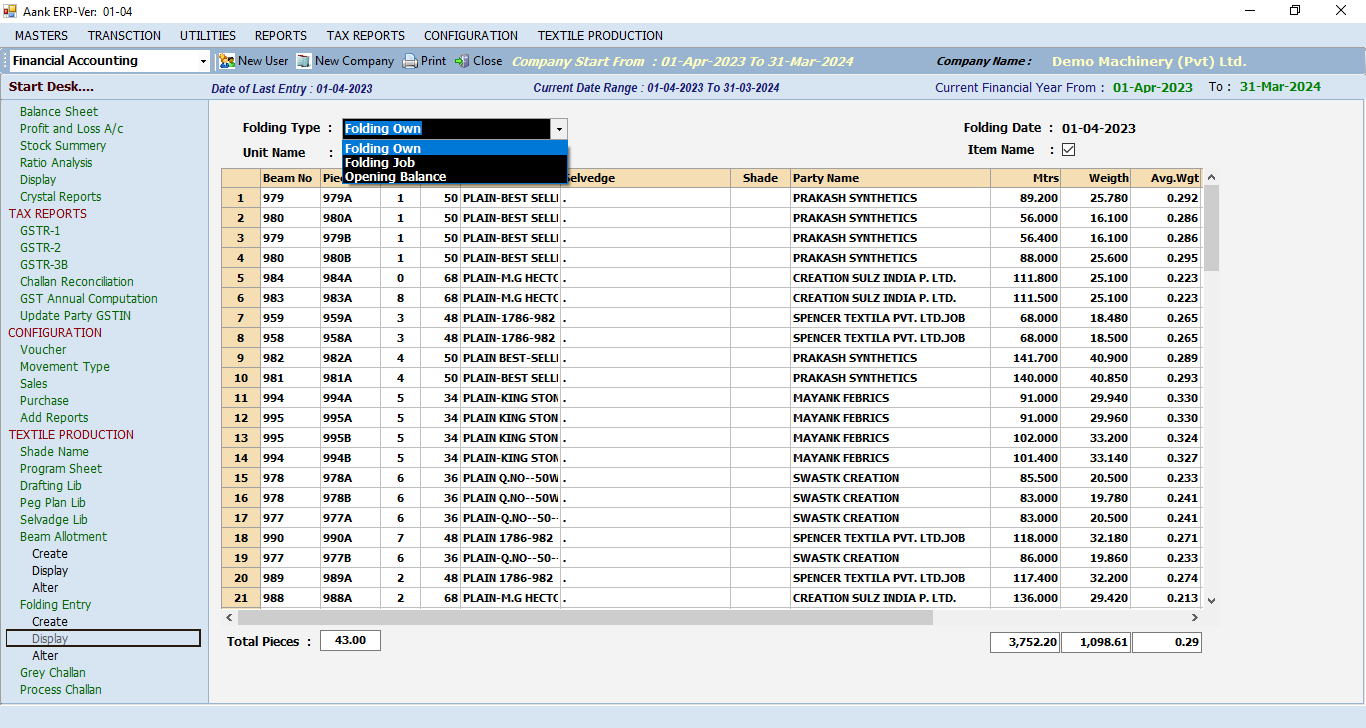
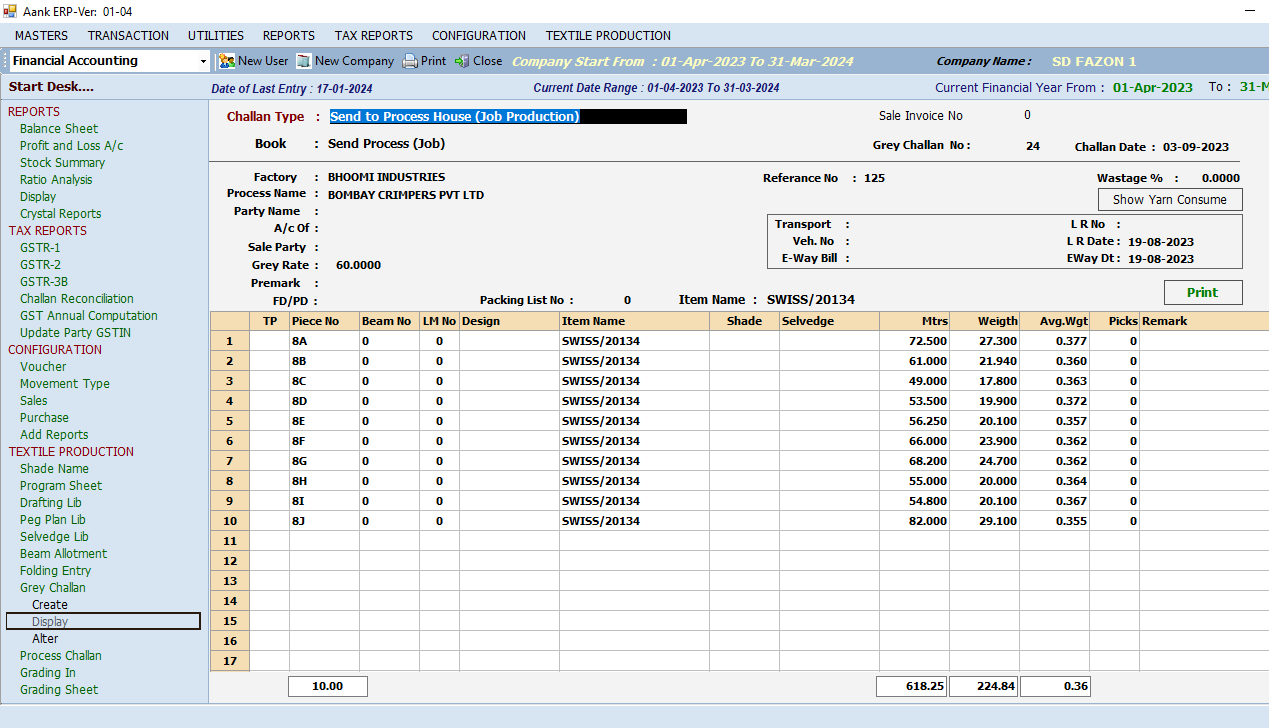
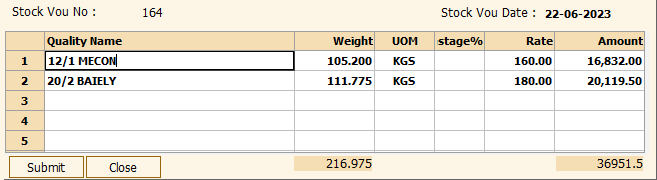
In this you can manage Grey inventory using Grey Challan . There are different types of challans like Send to process, Grey at office , Job work and GreySale Challan. These challans are differentiated by job work and Own Production.in this option Grey piece automatically come from folding.it keep track off pending piece and pending challan. For this we have provided reports like Grey challan register, pening piece register, pending challan register, Grey stock register.By this option you can create Grey Challan.to open this option goto Textile → Grey Challan Following window will open.